原文链接:https://blog.canopas.com/keyboard-handling-in-jetpack-compose-all-you-need-to-know-3e6fddd30d9a
无论您是初学者还是经验丰富的开发人员,您都会发现自己在处理键盘 API。这是掌握它的指南。
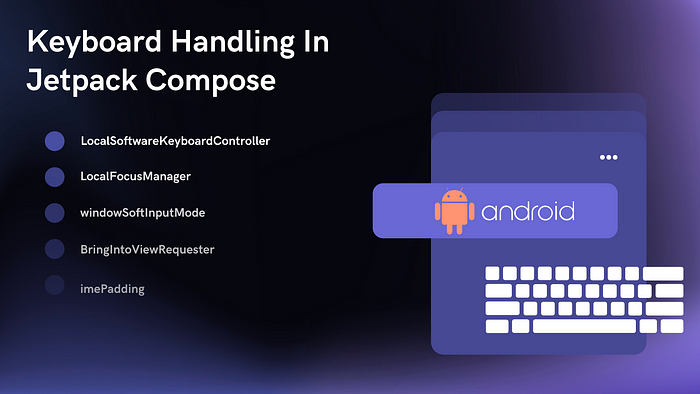
在本文中,我们将学习在 Jetpack compose 中管理键盘的重要用例。
我们将介绍:
1.如何隐藏和显示软键盘。
2. 键盘出现时如何调整布局。
3. 键盘动作
4. 键盘选项
5.如何检测键盘?
让我们开始吧!
1.如何隐藏和显示软键盘
当我们点击 TextField 时,键盘会弹出,输入文本后,我们想关闭键盘。
a. KeyboardController
在 jetpack compose 中,我们有LocalSoftwareKeyboardControllerAPI 来控制键盘的可见性。此 API 被标记为 ExperimentalComposeUiApi,因此将来可能会更改。
val keyboardController = LocalSoftwareKeyboardController.current
//To hide keyboard
keyboardController?.hide()
//To show keyboard
keyboardController?.show()通过隐藏和显示请求,SoftwareKeyboardController我们可以控制键盘的可见性。
如果我们有带有键盘 ImeAction.Done 的 TextField,那么我们需要hide()在键盘操作的回调中调用 call。
b. LocalFocusManager
此外,我们可以通过从 TextField移除焦点来关闭键盘
val focusManager = LocalFocusManager.current
var text by remember {
mutableStateOf("")
}
TextField(
value = text,
onValueChange = { text = it },
keyboardOptions = KeyboardOptions(imeAction = ImeAction.Done),
keyboardActions = KeyboardActions(
onDone = { focusManager.clearFocus() }),
)这将关闭键盘并从 TextField 中清除焦点,而SoftwareKeyboardController仅关闭键盘而不从任何 TextField 中移除焦点。
2. 出现键盘时如何调整布局
键盘在出现时会减少应用程序 UI 的可用空间。
当我们有太多的文本字段时,例如,我们有 5 到 6 个文本字段来输入用户详细信息的注册表单,可能并非所有字段都可见,一些文本字段可能会隐藏在键盘后面。那么如何预防呢?
a. windowSoftInputMode
使用该windowSoftInputMode属性,我们可以配置我们的键盘,它将如何影响我们的 UI 及其可见性状态。
在清单文件中设置adjustResize为windowSoftInputMode属性。
<activity
android:name=".MainActivity"
android:windowSoftInputMode="adjustResize"
.../>系统会根据可用空间调整布局大小,以便在键盘出现在屏幕上时可以访问内容。
b. BringIntoViewRequester
通过BringIntoViewRequester我们可以自动滚动焦点更改以使 TextField 完全可见。BringIntoViewRequester是一个实验性 API,将来可能会改变。

这里的文本字段 9 不完全可见,BringIntoViewRequester自动滚动项目并带入父边界。让我们看看如何添加BringIntoViewRequester
val state = rememberLazyListState()
LazyColumn(
state = state,
modifier = Modifier.fillMaxSize(),
horizontalAlignment = Alignment.CenterHorizontally
){
items(12) { item ->
YourTextField(item)
Spacer(modifier = Modifier.height(10.dp))
}
}
//YourTextField
@OptIn(ExperimentalFoundationApi::class)
@Composable
fun YourTextField(index: Int) {
val bringIntoViewRequester = remember { BringIntoViewRequester() }
val coroutineScope = rememberCoroutineScope()
TextField(
/* ... your text field value and onValueChange callback */
modifier = Modifier
.bringIntoViewRequester(bringIntoViewRequester)
.onFocusEvent { focusState ->
if (focusState.isFocused) {
coroutineScope.launch {
bringIntoViewRequester.bringIntoView()
}
}
}
)
}Modifier.bringIntoViewRequester(bringIntoViewRequester)演示了可组合项如何要求其父级滚动,以便将使用此修饰符的组件带入其所有父级的边界。

BringIntoViewRequester 仅适用于windowSoftInputMode=”adjustResize”
c. imePadding
Ime 填充修饰符允许您将键盘填充应用于可组合。
在下面的示例中,我们在底部有一个按钮Column
Column(
horizontalAlignment = Alignment.CenterHorizontally,
modifier = Modifier
.fillMaxSize()
.padding(10.dp)
) {
TextField(value = "", onValueChange = {})
Spacer(Modifier.weight(1f))
Button(onClick = {}) {
Text(text = "Yeah Visible")
}
}不设置adjustResize属性windowSoftInputMode,按钮隐藏在键盘后面。
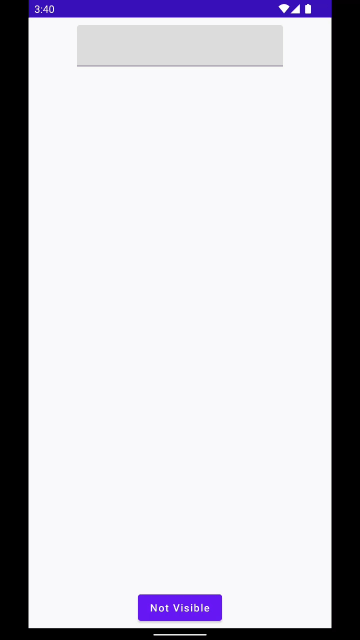
现在让我们设置imePadding在键盘出现时移动按钮。我们还需要设置WindowCompat.setDecorFitsSystemWindows(window, false)
Column(
horizontalAlignment = Alignment.CenterHorizontally,
modifier = Modifier
.fillMaxSize()
.statusBarsPadding()
.navigationBarsPadding()
.imePadding()
.padding(10.dp)
) {
TextField(value = "", onValueChange = {})
Spacer(Modifier.weight(1f))
Button(onClick = {}) {
Text(text = "Yeah Visible")
}
}这是结果

3. Keyboard options
keyboardOptions在 TextField 中允许您配置键盘选项,例如自动大写、自动更正、您希望 TextField 和 IME 操作按钮使用的键盘类型。例如,对于密码 TextField,您既不想大写输入,也不想自动更正功能。
keyboardOptions = KeyboardOptions.Default.copy(
capitalization = KeyboardCapitalization.None,
autoCorrect = false,
keyboardType = KeyboardType.Password,
imeAction = ImeAction.Done
)大写——自动将字符、单词或句子大写。
autoCorrect — 通知键盘是否启用自动更正。
keyboardType — 要在此文本字段中使用的键盘类型。例如,对于密码 TextField,键盘类型是KeyboardType.Password
imeAction — 应该在键盘上显示什么类型的操作按钮。
4. Keyboard actions
键盘动作用于检测键盘输入法动作按钮的点击事件。有 6 个键盘操作可用。
keyboardActions = KeyboardActions(
onDone = { },
onGo = { },
onNext = { },
onPrevious = { },
onSearch = { },
onSend = { },
)例如,如果您想关注下一个文本字段,ImeAction.Next点击时,您将收到回调onNext
TextField(
value = text,
onValueChange = { text = it },
keyboardOptions = KeyboardOptions(imeAction = ImeAction.Next),
keyboardActions = KeyboardActions(
onNext = { focusManager.moveFocus(FocusDirection.Down) }),
)5.如何检测键盘
WindowInsets我们可以检查键盘是否存在于屏幕容器中。返回以像素为单位的底部空间。WindowInsets.ime.getBottom(LocalDensity.current)
val isVisible = WindowInsets.ime.getBottom(LocalDensity.current) > 0
LaunchedEffect(key1 = isVisible) {
if (isVisible) {
//hide fab button
} else {
//show fab button
}
}而已。希望现在您对 Jetpack compose 中与键盘 API 的常见交互有基本的了解。随时在下面的评论部分添加您的宝贵反馈和建议。
谢谢你的支持!
如果你喜欢你读到的东西,一定要在下面👏 👏👏 它——作为一个作家,它意味着世界!